Assistive Technology
Assistive Technology plays a huge part in supporting disabled people’s presence, participation, and achievement in many different ways. Understanding the different types of assistive technology can help designers and developers create interfaces that suit a variety of needs. Here is a list of some of the different types of assistive technology available. It is not exhaustive but it covers the main types used to interact with technology.
At a recent public seminar it became clear that there is little understanding of different types of specialist assistive technology available to support disabled people.
There also seems to be a lack of awareness that many types of assistive tech are available on most mainstream devices which means that employers don’t necessarily need to spend a fortune to make accommodations. In fact, most mainstream laptops, phones and computers have a variety of assistive tech that comes as standard, out of the box. There are other versions that can be downloaded for free. Many people also use device and browser settings to make things easier for them, but more on that another day.
As a result of the discussion at the seminar, I was asked to put together a list of what assistive tech is out there, so here it is.
What is Assistive Technology
But before we get to the specifics, in general assistive technology is specialist hardware and/or software that ‘assists’ people to use technology despite any access needs they may have. Assistive technology helps disabled people to access digital content by using different ways of perceiving information (sight, sound, touch) or operating the system (keyboard, mouse, speech, switches). The software or device helps people do things independently without having to rely on others, in a different but hopefully equitable way. Assistive technology can support people’s presence, participation, and achievement in many different ways.
Low Vision
Different types of access barriers need different types of assistive technology. The technology needs to be a good fit for both the user and their situation. For example, someone with some useful vision (low vision) may struggle to read small text on a website. They need the text to be much larger than most people so they are likely to zoom in using browser settings or use a ‘screen magnifier’ of some description. So, even though they have low vision they can still access the information they need.
Dyslexia
Certain types of dyslexia mean people struggle to read text on a website. Even if the website is designed properly they may prefer to have the computer read out the words, converting the ‘text to speech’. For other dyslexics they may need more support in writing text rather than reading it. In this instance they may use ‘speech to text’ software that takes their words and turns them into text on the screen. This type of software can also be used to navigate websites and control software. But the interfaces still need to be optimised to facilitate this.
Removing Barriers
Assistive Technology removes barriers for so many people. And it is improving all the time, especially as we learn more about how to control eye gaze, muscles and our thoughts. But most types of assistive technology are still quite difficult and tiring for users. Typically, but not always, it takes longer to do anything with assistive technology than it does with a keyboard and mouse, even if the system is designed properly. And if websites are not designed properly then it can be even harder for the user.
Understanding the different types of assistive technology can help designers and developers create interfaces that suit a variety of needs. It can also help employers understand how to make reasonable adjustments for their employees.
Types of Assistive Technology
Here is a list of some of the different types of assistive technology available. It is not exhaustive but it covers the main types used to interact with computers.
Screen magnifier
Screen magnifier software enlarges content displayed on a screen to high levels of magnification.
They work as a virtual magnifying glass, allowing the user to move a virtual lens around the screen under which the content is enlarged.
They can also enlarge all of the content on the screen and the users scrolls around as needed to reach all parts of it.
Magnification is often VERY large, with only a few words visible on a screen at a time. Many screen magnifier users also use very large screens.
Screen magnifiers are used by people with low or partial vision. Both Windows and Apple devices typically include a screen magnifier.
Screen reader
Screen reader software translates digital content into speech (or Braille).
It includes a text-to-speech (TTS) system for processing text into synthesised speech.
A refreshable Braille display is required to receive and render the content as Braille.
A screen reader does more than just read out the text on a web page.
It assesses different aspects of the content before determining how to interpret and present it to the user.
If web content is properly designed and developed, a screen reader can provide information about the content, its structure and functionality.
Screen readers are mainly used by people who are blind or who have low or partial vision and people who have learning, cognitive, or intellectual impairments.
However, many people with physical disabilities with good sight also use screen readers to keep track of where they are on the page.
Again, mainstream devices typically include a screen reader function and there is a great freeware option as well.
Refreshable / Dynamic Braille display

A refreshable Braille display usually connects to a computer, including mobile phones and tablets.
As the Braille display receives the content (typically from the screen reader software), it dynamically raises and lowers different combinations of pins (dots) in a row of Braille cells. Users read the row of cells with their fingers from left to right.
Once they reach the end of the row, it’s refreshed with the next set of Braille text in the sequence.
Braille displays are used by people who are totally blind, people who have low vision, and people who are deafblind.
Braille displays are also available as ‘standalone’ note pads.
Speech/voice recognition
Speech recognition systems are a combination of microphone and speech-to-text or voice input software. The software converts the user’s speech into digital text or commands for controlling a computer or mobile device, enabling them to navigate and interact with digital content.
Speech/voice recognition systems are mainly used by people who have mobility impairments (paralysis, missing limbs or limited dexterity).
However, people who have language processing issues such as dyslexia and busy people who want to make use of their time when moving around also use speech input.
Doctors are one of the biggest users of this type of software to write up their patient notes and letters. Again, mainstream devices typically include a dictation function.
Text to Speech
Text to Speech (TTS) software is typically used by dyslexics and people with language processing issues. It is also really useful for people learning a language and when you want to listen to content while doing other things. It converts the text on the screen to speech, reading it out.
Some versions highlight the words as it reads out the text to help users follow along with what is on the screen.
It has much less functionality than a screen reader as it typically only reads the text.
Some websites have a text to speech function as an add in, but people who use TTS often have their own software.
Specialist keyboards
There are a range of keyboards for users with all sorts of access needs.
Keyboards with larger keys make it easier to locate keys and provide a bigger ‘target area’.
There are also high-contrast keyboards to make the keys standout.
There are many different colour combinations with either the keys or the letters as the ‘stand-out’ colour.
These types of keyboards are typically used by people who have low vision.
One-handed keyboards assist individuals who must enter data into a computer but have no or limited use of one hand.
These keyboards can be configured to be used by either the left or the right hand.
Head wand/mouth stick/stylus
Head wands and mouth sticks are basically a large stylus with a soft tip.
The hardware is worn on the head, on a cap, held in the mouth or strapped to the chin. It can be manipulated with the neck or jaw muscles to press keys on a keyboard, tap or gesture on a touch interface, or control another input device.
Head wands and mouth sticks are used by people who cannot use their hands or find it difficult to use their hands. They are very useful, but are also very tiring to use as every head/hand movement is likely to take effort.
Switch Controllers
A switch is a device that works together with software to enable users to control the cursor on a screen and interact with a computer using gross movements rather than fine movements.
Switches respond to simple physical movements, such as a single touch, pressing a button, or blinking an eye. As such, they can be operated by any part of the body with which a user can make a regular, intentional movement.
Switch devices are used by people with severe mobility or intellectual impairments. Professor Stephen Hawking uses switch controllers to write and present his work.
Head Mouse Software
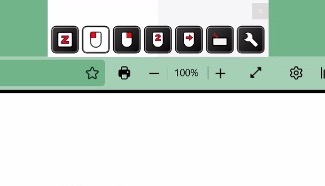
A Head Mouse is basically an on screen mouse that is operated by head movements.
Typically used by people with limited mobility or dexterity and often incorporated into the controls of a power wheelchair.
Head mounted switches can also be used as well. It mimics the mouse controls by selecting options.
All of the controls and keyboard appear on screen.
Sip & Puff switches
Sip and Puff controllers are a combination of software and hardware, typically for people with limited mobility or dexterity.
This type of switch is controlled using a plastic ‘straw’ or similar device. Users often has a head switch as well to increase the range of possible commands.
The user basically ‘puffs’ and ‘sips’ their way around a screen using an onscreen keyboard to enter data.
Sir Christopher Reeves used a sip and puff controller after his accident.
Eye Gaze/ Eye Blink Software

This is specialist software, usually with some hardware that is worn either as glasses or headband and typically for people with limited mobility/dexterity.
The software monitors where the user is looking or when they make purposeful blinks.
This is one of the only useful assistive technologies for people with Locked In Syndrome where a person may only have control of their eye movements.
And so much more...
This is not an exhaustive list. But hopefully it demystifies some of the assistive tech that is available. The big message is that with the help of assistive tech disabled people can be very productive. If more employers knew that there are readily available technology options to support disabled staff, maybe they’d be more willing to employ disabled people.
It is important to reiterate that although assistive technology is amazing and steadily improving, and in some cases freely available to users, it may still be very difficult for assistive technology users to access digital content if it is not designed in an accessible way.
More information is available about assistive technology and the World Health Organisations action on the G3ICT Website.
And if you'd like to know how to make your digital systems more accessible for people who use assistive technology then please contact us and we can help.
