Clearing Our Way Guide
The purpose of this resource is to encourage people involved in design to think before they proceed with plans because it is far more cost effective to build in accessibility in the planning stage.
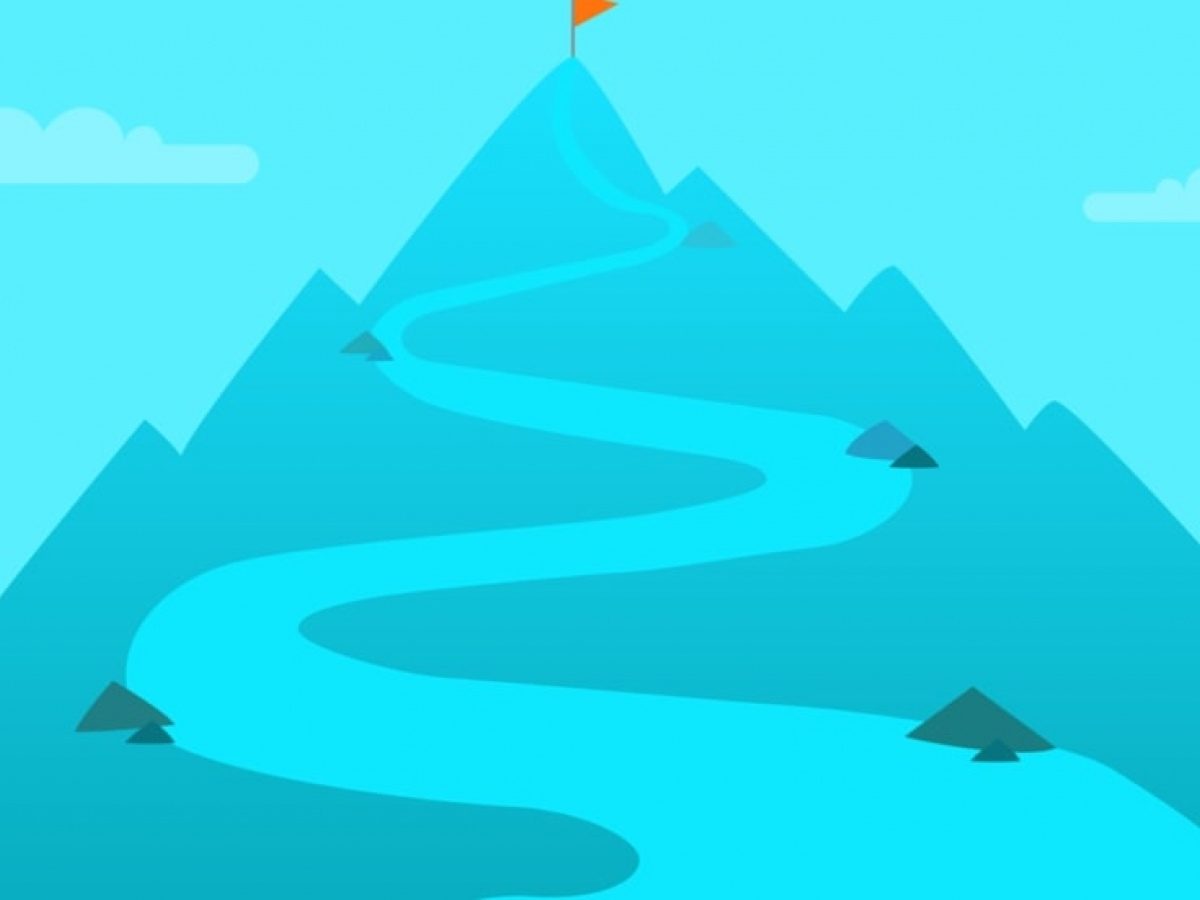
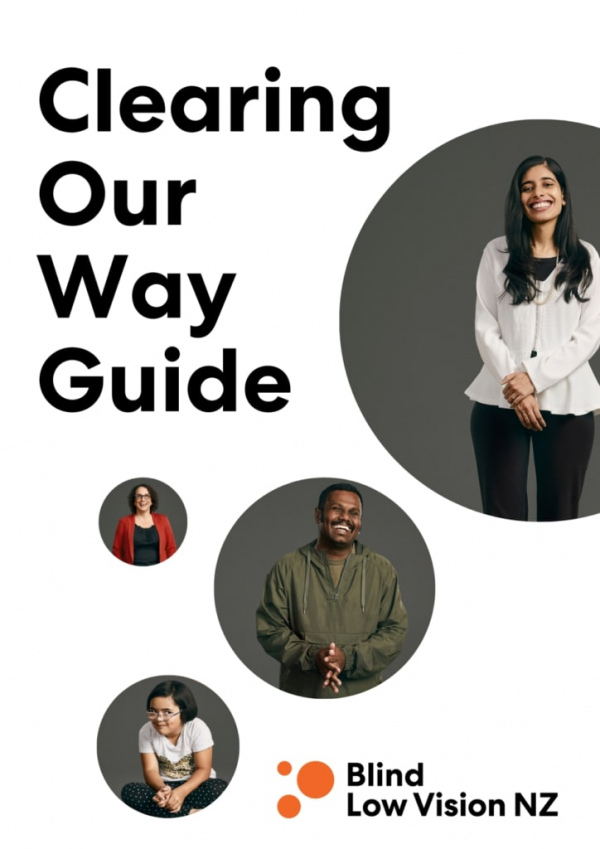
Copyright
Blind Low Vision NZ hopes that by sharing this resource, the built and digital environment will become more accessible for people who are blind, deafblind or have low vision. When referring to, or sharing this resource, please use the following reference:
Blind Low Vision NZ “Clearing Our Way” Guide. Published July 2021. Available to download from the Blind Low Vision NZ website.
Copyright Blind Low Vision NZ 2021 ©
About
In 2020, the Canadian National Institute for the Blind (CNIB) Foundation gave permission for Blind Low Vision NZ (BLVNZ) to adapt their “Clearing Our Path” resource for the New Zealand context. Our hope is that by sharing this expertise, the built environment and digital spaces will become more accessible for people who are blind, deafblind or have low vision.
The purpose of this resource is to encourage people involved in design to think before they proceed with plans because it is far more cost effective to build in accessibility in the planning stage.
While this document is based on best practice, it is important to remember that everyone is an individual. As such, this is a living document, and Blind Low Vision NZ will endeavour to keep this resource updated.
We’d love to hear what you think. Let us know by calling BLVNZ on 0800 24 33 33 or emailing communications@blindlowvision.org.nz.
BLVNZ is committed to advocating for accessible environments for people who are blind, deafblind or have low vision. Equal rights for all disabled New Zealanders are enshrined in the New Zealand Human Rights Act 1993, the New Zealand Bill of Rights Act 1990, and echoed in the United Nations Charter on the Rights of Persons with Disabilities (UNCRPD). Governments, both in New Zealand and around the world, are passing ground-breaking accessibility and disability rights legislation. Additionally, we are reaching new levels of societal awareness. We believe that public services and digital spaces that are not accessible to people with disabilities cannot be accurately described as “public.”
Architectural design should incorporate elements that facilitate the safe and independent use of the built environment. There are many simple and inexpensive ways to deliver accessible environments for people who are blind, deafblind or have low vision. These solutions can be designed to be aesthetically pleasing as well as to make environments accessible, and more usable. Implementing these solutions mainly requires the application of simple techniques to make information about an environment available in an accessible way. To read more about the seven principles behind universal design, please visit the University of North Carolina’s Centre for Universal Design.
Equally important is the accessibility of digital information. Virtually all types of information and services are now provided digitally. As with any other user groups, it is important for people with disabilities, including people who are blind, deafblind or have low vision to be able to access and use digital information.
The design recommendations presented in this resource focus primarily on the needs of people who are blind, deafblind or have low vision. People who are deafblind experience even greater barriers to travelling independently and accessing built environments and information. There is great diversity within the deafblind population. Some people are born deaf and later become blind, and vice versa. There are very few people who are totally deafblind, and often there is some sensory ability in one or both of the senses.
While some technical requirements also address various design needs of people with other disabilities, it is important to note that “Clearing Our Way” guide is not intended as a resource to comprehensively address the accessibility needs of all disabled people.
It is also important to note that individual local councils and regional councils may have by-laws which address some of the same technical requirements presented within this resource. Where such by-laws exist, architects and other designers are encouraged to choose the design requirements that maximise accessibility for people who are blind, deafblind or have low vision. Design requirements should always at least meet central government legislated requirements of the local territorial authorities.
Acknowledgements
Blind Low Vision NZ gratefully acknowledges the advice and assistance of many individuals who have generously contributed their time and expertise to this resource.
- Jelena Zidov, Senior Policy Analyst, Blind Low Vision NZ
- Chris Orr, Access and Awareness Advisor, Blind Low Vision NZ
- Kate Kerr, Rehabilitation Instructor, Visionary Rehabilitation Services
- Rhonda Comins, Lived experience advisor
- Ari Kerrsen, Lived experience advisor
- Thomas Coysh, Lived experience advisor
- Access Advisors
- Ian Wilson, Photographer
Digital Accessibility
In this section, you will learn what digital accessibility truly means. You will understand why it is important to make digital information accessible. We will introduce you to the specific groups of people who benefit from accessible content. You will also learn the basics on how to make your digital information accessible to these groups. Finally, we will discuss the next steps you can take to make your digital content accessible.
In this section:
- What is digital accessibility?
- Reasons for making your digital content accessible
- Business benefits of accessibility
- Who benefits from digital accessibility
- Making digital content accessible
- Next steps
What is Digital Accessibility?
Digital accessibility is making digital content accessible to people with disabilities. Digital content refers to information, products, and services provided in digital format. Common examples include websites, mobile apps, and various types of software. Digital accessibility involves principles, guidelines, and techniques. You need to perform a series of steps to ensure that your digital content is accessible.
Digital accessibility is the degree to which people with disabilities can perceive, use, and understand your content. If your digital content has high accessibility, there is a good chance that almost all people with disabilities can access and use it. But if it has low accessibility, there is a huge possibility that people with disabilities will experience difficulty in using or even accessing your content.
In addition, digital accessibility should be done early in any project. Consider a ramp in a building’s entrance. To save time and resources, you need to build the ramp while building the physical structure. You would not normally finish the building and then start thinking of where and how to install the ramp. The same principle applies to digital accessibility. To ensure that your content is accessible, it is important to implement accessibility guidelines and techniques at the start of the project.
Digital accessibility benefits everyone. For example, sufficient colour contrast is a crucial element of digital accessibility. This refers to the contrast between the colour of your text and the colour of the background. Sufficient colour contrast ensures that people with low vision can easily read your text content.
However, good colour contrast can also help you even if you do not have a visual impairment. For instance, imagine you are trying to read text on your mobile device and you are outdoors under sunlight. In this situation, you will have the same visual needs as people with low vision. And while in that environment, you will be able to comfortably read the text if it has sufficient colour contrast.
Reasons for Making Your Digital Content Accessible
There are many reasons why it is a good idea to practice digital accessibility. The benefits of digital accessibility range from financial, to technological, to personal fulfillment.
A key reason is that more people can access your digital content.
According to The World Bank Group, one billion people, or 15% of the world’s population, experience some form of disability. The World Health Organization estimates that there are 285 million people with vision loss in the world. Among this group, 39 million are blind and 246 million have low vision.
It is clear that you will reach more people when your content is accessible. Imagine that 1 percent of people with visual impairment find your online content. This is still a significant amount at almost 3 million people. In addition, people with disabilities also use social media. When you make your content accessible, you are essentially providing motivation for them to recommend and share your content with their network.
Business Benefits of Accessibility
The Return on Disability Group estimates that people with disabilities worldwide have $1.9 trillion in annual disposable income. Making your digital product or service accessible is the best way to tap into this market. E-Commerce has also enjoyed a significant increase similar to social media. With the availability of assistive technologies, it is now possible for people with disabilities to purchase a product or acquire a service through the Internet. If you make your digital product or service accessible, you will ensure that they can use their technology to easily initiate and complete the transaction online.
Accessibility also presents a cost-effective benefit to businesses. Take customer service as an example. Say a blind person is able to completely access and use your website and this person can purchase one of your products online with no issue. This will be a good experience to the person. And it will be a cost-effective transaction for you as the business owner. On the other hand, if the same person finds difficulty in accessing your website, two things may happen. One, the person can either leave your site and find another online resource. Two, they will call your customer support and seek assistance. In both cases, you will lose money as the owner of the online business.
Compatibility with Technologies
Accessible content is compatible with various technologies. People who use slow Internet connection benefit from accessible web content. To speed up the loading time of web pages, people with slow connection normally turn off images. But consider if your images are accessible i.e., they have proper image descriptions. In this situation, these users will still be able to understand the purpose of the images through their descriptions.
Accessible content can be displayed properly in various screen sizes. People who use larger monitors can access digital content that is accessible. And let’s say other users are browsing the same content using a small device such as a phone or a smart watch. The accessibility of the digital content ensures that they can still easily browse and navigate the information.
Benefits Related to Search Engine Optimisation
Search Engine Optimisation or SEO is the process of improving your web content to increase its visibility when people use search engines to find information related to your content. There are accessibility principles that overlap with those of SEO. So, making your digital content accessible will help you boost your online presence. This means that as you make your content accessible, you are also increasing your chance of being in the top search results of Google and other search engines.
Here are some of the common principles that are in alignment with both digital accessibility and SEO:
- Clear heading structure in web pages
- Meaningful link text
- Descriptive page titles
- Descriptive and succinct alternative text for images
- Transcripts for audio content such as podcasts
- Captions for video content.
Opportunity to demonstrate social responsibility
Digital accessibility is simply the right thing to do. When you make your content accessible, you are showing everyone that you care. You are showing everyone that you took the time to recognise and understand the needs of certain users. And most importantly you are demonstrating that you have made the effort to create content that they can access, use, and enjoy.
Here are some benefits of demonstrating social responsibility through your accessible content. You have a good chance of receiving positive feedback and testimonials from your clients and users. You can include your accessible content in your press release and public communications. And perhaps more important than these, you will be able to inspire other people and groups to practice digital accessibility.
Who Benefits from Digital Accessibility
Getting to know the people who will benefit from digital accessibility is a powerful way to start implementing it. So, to help you further, let us now discuss the groups who will benefit from accessible digital content. We will also talk about the technologies used by these groups. It is interesting to know that when you practice digital accessibility, you can potentially enhance the lives of these people.
Technology used by blind people
The main technology used by blind people is a software called a screen reader. This is a type of software that translates your digital content into a semi-human voice that users can hear in their computer or device. Apart from this “voice output”, a screen reader can also translate your content into Braille. Screen readers can acquire the content and send it to a device called a Braille display. Using a Braille display, a blind person can read the translated Braille content using their fingers.
Technology used by people who have low vision
People who have low vision experience a form of sight loss that cannot be improved by glasses or surgery. They may be able to see and read your content, but they would normally find it difficult to do so. People with low vision tend to go near the screen in order to see and read the digital information. Certain people with low vision may have less contrast sensitivity. This means that they may find it hard to see smaller or coloured content.
People with low vision normally use screen magnification software on their device. You may have tried using the zoom feature on your computer or phone. This is similar to screen magnification software. It modifies the size of digital content. Users can make the text larger, sometimes up to 200% its original size. This software helps people easily and comfortably read text in digital content.
Technology used by People Who are Colour-Blind
People who experience colour-blindness are unable to distinguish certain colours. A person who is colour-blind cannot see the difference between two colours. Most individuals who are colour-blind are able to see as clearly as other people. However, they may not be able to fully see colours such as red, green, and blue. The most common type of this visual impairment is red-green colour-blindness.
Most people who are colour-blind can see your digital content as well as other people. However, they may have difficulty in perceiving content that relies solely on colour to provide instruction or information.
Technology used by people with other disabilities
People with other disabilities also benefit from digital accessibility.
- People who have hearing impairments: These include people who are totally Deaf and people who are hard of hearing. This group relies on text equivalents of audio content such as video captions.
- People who have motor disabilities: These people generally cannot use the mouse because they have limited fine motor skills. They use the keyboard or speech-recognition software.
- People with print disabilities: These people experience difficulty reading at the normal pace. Dyslexia is a common print disability that primarily affects the skills involved in accurate and fluent word reading and spelling.
- People with cognitive disabilities: These people experience difficulty with mental tasks than the average person. These people may find it hard to remember information. Other people with cognitive disabilities have difficulty focusing or keeping their attention on the task at hand.
Making Digital Content Accessible
You have heard what digital accessibility means. You have also heard why it is important to make your content accessible. Plus, you’ve been introduced to the people who benefit from digital accessibility. Let us now proceed with the “how”. In this section, you are going to learn the practical steps you can do right now to make your digital content accessible.
Here is an overview of what you will learn in this section.
- Provide meaningful image descriptions
- Use correct HTML semantics
- Use more than colour to convey information
- Provide sufficient colour contrast
- Create keyboard-accessible interactive elements.
Provide meaningful image descriptions
Images enhance the experience of the people who are accessing your digital content. If you have a digital product or service, you would most likely have images to help people better understand what you are providing.
It is important to remember though that there are people who cannot see your images. This group includes people who are totally blind and people with other forms of visual impairment who can no longer see. This is the reason why you need to provide descriptions for your images. You can achieve this by creating clear and concise descriptions in text.
Let’s have an example. Say you have a web page with an image. The image shows a teapot on a wooden table. And this image adds content that is relevant to the surrounding text on the web page. In other words, the image is not decorative.
The best way for us to provide description is through the source code of the image. We will use the “alt” attribute in giving the image its text description. Here is a sample code to demonstrate this technique.
Let’s say you currently have the following tag for your image:
<img src=”teapot.jpg”>
You can provide image description by using the “alt” attribute.
<img src=”teapot.jpg” alt=”gray teapot on wooden table”>
This enables a screen reader to speak the image description when the user focuses on it. As a result, the user will perceive and understand the content of the image. Here are additional things to remember when providing alt text for your images.
- It must be accurate in presenting the same content of the image.
- It must not contain “image of” or “graphic of”. Screen readers will already speak this information.
- It must be succinct while providing all relevant information.
Use Correct HTML Semantics
Practicing good HTML standard contributes to the accessibility of your digital content. Let us first focus on headings as these are one of the most common elements on web pages. Headings on your page need to be tagged with the correct heading tags. In addition, your headings need to follow the correct hierarchy.
When you use correct HTML semantics, screen readers will be able to provide useful information to users. Although screen readers can generally speak all types of text content, they still rely on the HTML source code on your web pages.
So, for example, you have the following heading structure on your web page:
<h1>Common types of fruits</h1>
<h2>Apple</h2>
<p>some text about apples</p>
<h2>Orange</h2>
<p>some text about oranges</p>
<h2>Grape</h2>
<p>some text about grapes</p>
When you have the above HTML source code, screen readers can provide meaningful output to their users. When the user focuses on each heading, the screen reader will announce that the line of text is a heading. In addition, it will announce the heading level i.e., “heading level 1”.
Avoid using format and styles on text that serve as headings. When you use format and styles to make text look like headings, screen readers will not provide useful information regarding the HTML semantics of the page.
Here are additional things to remember when practicing correct HTML semantics.
Ensure that
- Lists use the correct list tags
- Tables use the correct table tags
- Each table column or row header uses the correct header tag.
Use More than Colour to Convey Information
This technique benefits people who are colour-blind. Sometimes you might need to include instructions on your digital content. Make sure that you are not relying only on colour in providing instructions.
Remember that there are people who cannot distinguish between colours such as red and green. If you have statements such as “Click on the green button to play the audio”; this causes an issue for people who are colour-blind. This is because people who are colour-blind will generally not be able to perceive the green button among the buttons on the web page. You can simply add text to the instruction to make it more perceivable. Use “Click on the green Play button to play the audio”. And make sure that the green Play button has the “Play” caption.
Here is one tip to quickly check for use of colour. When you are browsing your web page, view it in black and white. You may be able to find tools or add-ons to help you do this. You can also simply visualize it in black and white. Ask yourself, does the instruction or the information still make sense? If it does not, consider adding information in text to make the instruction or information more perceivable to people who are colour-blind.
Provide Sufficient Colour Contrast
Colour contrast refers to the difference in light between the colour of your text and the colour of the background. Sufficient colour contrast means that there is perceivable difference between the colour of the text and the background. People with low vision benefit from sufficient colour contrast as it supports easy reading.
To perform this step, take some time examining the text and background of your content. Basically, you want your text to be dark enough and your background to be light enough. If you are using a dark background, you want your text to be as light as possible. Remember that if you have good eyesight and you find it hard to read the text, it will be much more difficult for people with low vision to read it.
The best option for sufficient colour contrast is black text on white background. But if you need to use other colour combinations, you can use contrast checkers to ensure sufficient contrast. These are online tools that automatically check the contrast between your text and background colour. You simply select the colour or enter the colour value and the checker will tell you if the contrast is sufficient enough. Here is an example of a contrast checker: https://webaim.org/resources/contrastchecker/
Create Keyboard-Accessible Interactive Elements
There are many people who cannot use the mouse. These include screen reader users with vision loss. These also include sighted people with limited fine motor skills. There are people with temporary hand injuries who cannot use the mouse. In most cases, these groups use the keyboard to access digital content.
Let us say there is a button in your digital content. And this button can only be activated by clicking on it using the mouse. People who can only use the keyboard will not be able to access it. This affects the accessibility of the content. In some instances, it can prevent the user from completely using the digital content and accessing its information.
This is why it is important to ensure all interactive elements are keyboard-accessible. Interactive elements refer to content that users can activate to perform an action. These include links, buttons, check boxes, radio buttons, input fields, option lists, and dropdown menus. Keyboard accessibility helps users complete tasks such as filling out forms, accessing media like audio and video, and fulfilling online transactions.
Checking for keyboard accessibility is easy. The first thing you need to do is to unplug your mouse. Use the Tab key to move from one interactive element to another. Use the Enter key to activate links and buttons. Use the Space bar to select check boxes and radio buttons. Use arrow keys to move through the options in an option list.
If you find that you can access and activate all interactive elements on your web page, then it is keyboard-accessible. But let us say you discover that you cannot activate a button using Enter or Space. This may be an issue that affects keyboard accessibility. And you may need to modify the source code or use another element to solve this issue.
Next steps
In the final section we will discuss the next steps you can do to make your content accessible. We will talk about the international guidelines on web accessibility. We will also discuss the checking tools and assistive technology you can use.
Explore Web Content Accessibility Guidelines
A good resource for understanding digital accessibility is the Web Content Accessibility Guidelines 2.1 (or WCAG 2.1). The guidelines are the internationally recognised standard on digital accessibility. WCAG 2.1 consists of principles recommendations that help you ensure your digital content is accessible to people with disabilities. While they are centred around web accessibility many of the principles apply to mobile and software as well.
You can find the full WCAG 2.1 document on the W3C website. WCAG 2.1 is quite a long document and while there are summary documents on the W3C website, they can be hard to follow. You can also find other sites that explain the guidelines in a more understandable and concise way. WCAG was made as comprehensive as possible, and it is helpful to first identify the types of content you have. Then you can search for the WCAG recommendations that are relevant to your content.
WCAG2.1 is the current set of guidelines at the time of writing. WCAG2.2 is due later in 2021 and WCAG3.0 is already under development. It is important to use the most current version and to check that any assessment tools you use are also using the current version.
Use Assistive Technology
Assistive technology refers to hardware or software that helps people with special needs to perform specific tasks. Two of the most common types of assistive technology are screen readers and screen magnification software.
Using assistive technology gives you a clear idea of how people with disabilities perceive your digital content. Screen readers help you hear the text on your digital content. When you navigate your content with a screen reader, you will be able to identify text or elements that may need to be modified or improved. Screen magnification software lets you see how your content is being seen by people with low vision. When you browse your content with magnification software, you can verify if your text is being resized properly. You can also identify content that becomes difficult to read when it is enlarged to 100% or 200%.
Use Automated Checking Tools
Automated checking tools are software that help you identify the potential accessibility issues on your digital content. They go through your content’s source code and provide a report of the issues which users may experience. They may also give recommendations on how to solve the issues.
Although using automated checking tools is a quick way to identify issues, these tools may not be able to detect all issues in your digital content. For this purpose, we highly recommend manual testing by real users in addition to using tools. The two tools we recommend are Deque and Wave.
Get Support
There are many groups that can help you as you learn to make your digital content accessible. You can join mailing lists where you can ask questions and get feedback. You can search for websites that focus on information and advice on digital accessibility. You can find companies that provide testing and training on accessibility as well as assistive technologies.
We hope you enjoyed this chapter on digital accessibility. Please get in touch with Access Advisors if you have any questions or want support in making your content accessible.
Access Advisors – helping businesses across Aotearoa be more digitally accessible by raising awareness of access needs and removing barriers in interface design.
Web: accessadvisors.nz
Email: info@accessadvisors.nz
Phone: 0800 300 099
Resources
New Zealand Building Code Handbook
Waka Kotahi – New Zealand Transport Agency (Waka Kotahi) Pedestrian planning and design guide
Waka Kotahi Requirements for urban buses in New Zealand (the ‘RUB’)
The Accessibility Charter: A commitment to accessible information, New Zealand Government Digital Standards & Guidance
Web Content Accessibility Guidelines (WCAG)
Auckland Transport (AT) Transport Design Manual
Waka Kotahi RTS 14 – Guidelines for facilities for blind and vision impaired pedestrians
Auckland Council – Auckland Design Manual, and in particular the Universal Design Guide and Auckland Council Universal Design Tool
Auckland Transport’s Transport Design Manual
Standards available for purchase
AS/NZS 1428.4.1: 2009 – Design for access and mobility – Part 4.1: Means to assist the orientation of people with vision impairment – Tactile ground surface indicators
AS/NZS 1428.1: 2009 – AS 1428.1-2009 Design for access and mobility – Part 1: General requirements for access – New building work
ISO 7001:2007 – Graphical symbols — Public information symbols
AS 2353: 2018 – Pedestrian push-button assemblies
NZS 5828:2015 Playground Safety Standards
Other organisations
Braille Authority of New Zealand Aotearoa Trust (BANZAT)
To read more about the seven principles behind universal design, please visit the University of North Carolina’s Centre for Universal Design
Video resource – A bit of a project – walking in a car-oriented city. Aucklanders talk about walking, and the difficulties they encounter. Video created by Dmitry Konovalov, based on research done by Tamara Bozovic, Professor Erica Hinckson, Associate Professor Melody Smith and Dr Tom Stewart. At 3:23 Lenny talks about his experience as a blind person trying to cross Church Road in Mangere, Auckland.
Contact Us
We’d love to hear what you think. Let us know by calling BLVNZ on 0800 24 33 33 or emailing communications@blindlowvision.org.nz.
